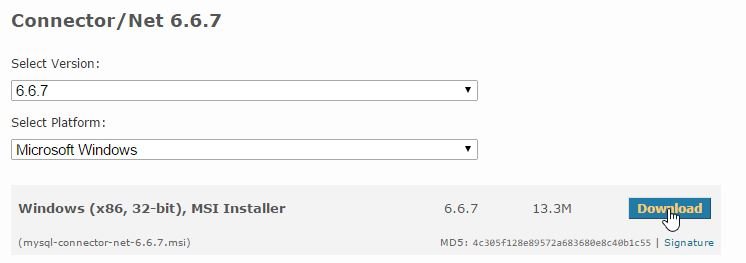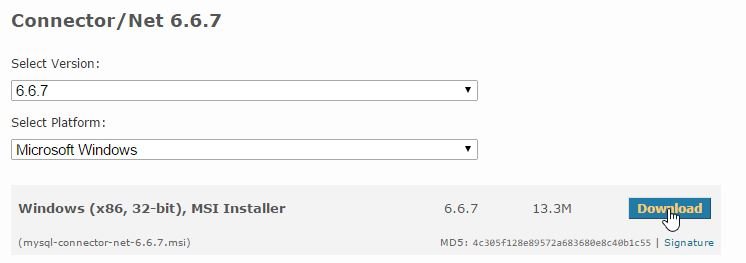[:en]Did ever happened to you that you are unable to login in a wordpress blog because you have not access to the email account?
There’s a way to recover your account without knowing the last password. The only thing you need is access to PhpMyAdmin and five minutes.
First step: access to PhpMyAdmin and go to the users table.
Second step: locate the row which needs the change, click the ‘Edit’ link.

Third step: The link will lead you to a form, locate in the form the value for the column ‘user_pass’. After that, you need to fill in the input your new password enconded in md5. Finally don’t forget to press the update button to save the row changes.

Tip: You can use services like md5.cz to encode a string to md5.
Shortcut: On second step, intead of use the ‘Edit’ link you can execute de following query:
UPDATE `wp_users`
SET `user_pass`= MD5('yourpassword')
WHERE `user_login`='yourusername';
[:es]¿Te ha sucedido que no dispones de acceso a la cuenta de correo con la que diste de alta tu cuenta de WordPress?
Existe una manera de recuperar la cuenta sin necesidad de saber la contraseña anterior. Lo único que necesitas es acceso a PhpMyAdmin y unos cinco minutos.
Primer paso: accede a PhpMyAdmin y dirígete a la tabla de usuarios.
Segundo paso: localiza el registro que requiere el cambio en la contraseña, presiona la liga ‘Editar’.

Tercer paso: La liga te llevará a un formulario, localiza el valor para la columna ‘user_pass’. Posteriormente, debes ingresar en el campo tu nueva contraseña codificada en md5. Al terminar no olvides presionar el botón de actualizar para guardar los cambios en el registro.

Sugerencia: Puedes usar servicios como md5.cz para codificar una cadena a md5.
Atajo: En el paso dos, en lugar de usar la liga puede ejecutar la siguiente consulta:
UPDATE `wp_users`
SET `user_pass`= MD5('yourpassword')
WHERE `user_login`='yourusername';
[:]
![[:en]Simple DB maintenance for your wordpress blog without any plug-in[:es]Mantenimiento sencillo a la base de datos de blog de wordpress sin ningún plug-in[:]](https://aliadame.com/wp-content/uploads/2015/08/WordPress-Maintenance.png)